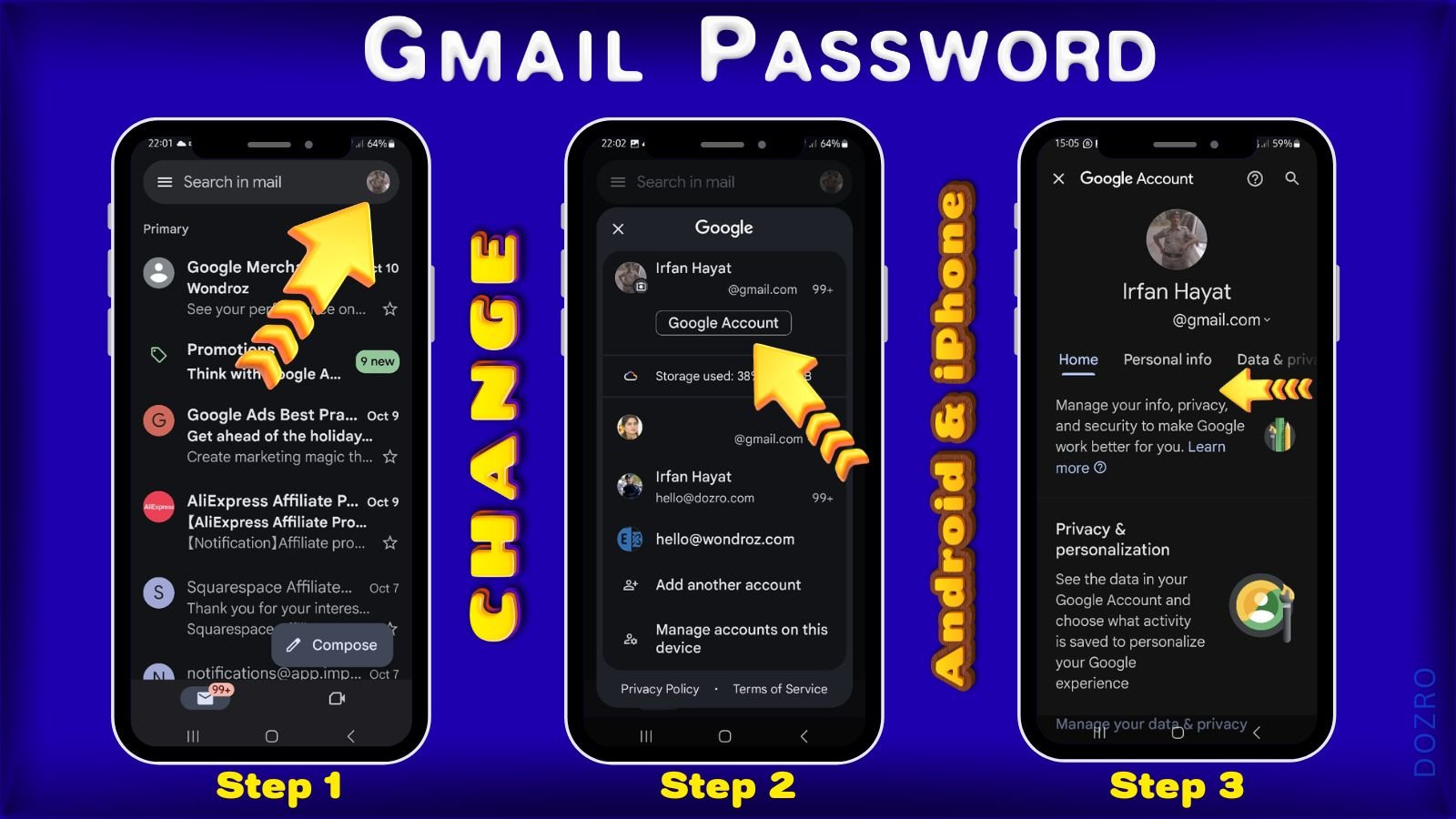6 Quick Steps to Change Gmail Password on Android & iPhone App
Changing your Gmail account password on mobile is a straightforward process and can be done easily on both Android and iPhone. It is essential to remember that when you change your Gmail password, it will automatically update for all Google services associated with that email address, including YouTube, Maps, Keep, and Chrome. Here's a step-by-step guide to help you through it:
Step 1:
Begin by launching the Gmail app on your Android phone or iPhone. Tap on your Gmail profile picture, located at the top right corner.
Step 2:
On the next page, choose the “Google Account” option.
Step 3:
In your Google Account settings, swipe left the options bar to find the "Security" tab.
Step 4:
Click on the "Security" tab.
Step 5:
On the Security page, scroll up and tap on the “Password” option. You may be prompted to sign in again for security purposes.
Step 6:
Enter your new password and press the “Change Password” button.
You should receive a confirmation message or email indicating that your password has been successfully changed.
Pro Tips
Remember to use a unique password that combines letters, numbers, and special characters to enhance security.
To simplify your login process in the future, consider saving your password in your browser (like Google Chrome or Microsoft Edge) or using the password manager on your Samsung or Apple device, if applicable. For added security, it's advisable to enable two-step authentication.
By following these steps, you can easily update your Gmail password and keep your account secure on both Android and iPhone devices. You may visit the Google Support article for any additional help this.
More Resources
These resources might be helpful for you.
Must-Have Software Suggestions for Everyone in the Online Realm.
Discover our exclusive selection of cutting-edge products that you won't want to miss!
Method to Create a YouTube brand channel.
Method to Change Youtube Password using Computer.
YouTube personal vs brand channel.
YouTube channel settings, customizations, and SEO – Pro Guide.
Check the recommended YouTube banner size ensuring proper display on mobile and desktop devices.
Check out Free YouTube Banners for your Channel.