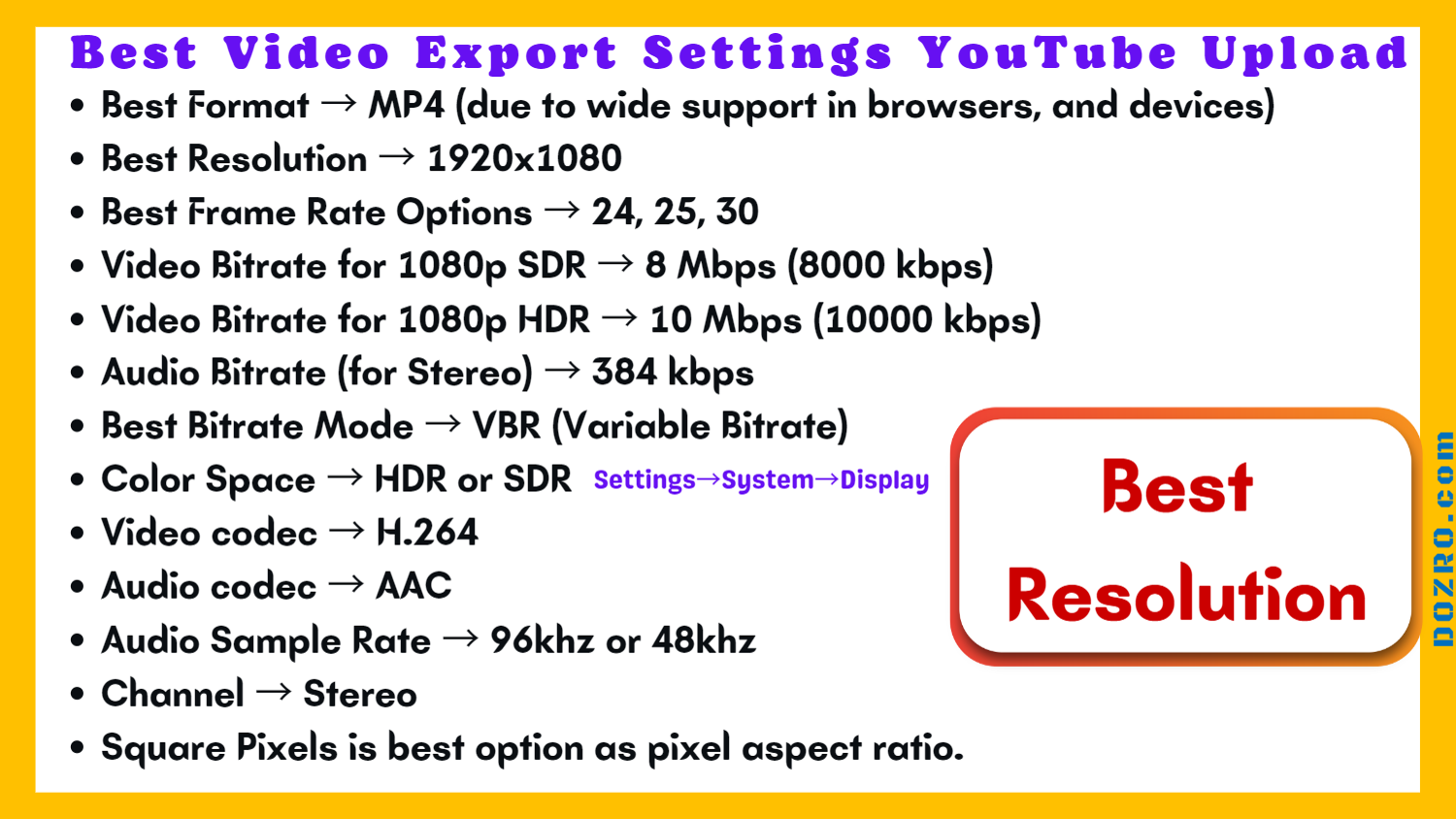Best Video Resolution and Export Settings for YouTube Video Upload
Best Resolution for YouTube Widescreen Video
Best resolution setting for YouTube video upload is 1920x1080 pixels.
According to Statcounter, most desktop screens have 1920x1080 pixel resolution in United States of America.
Therefore, we should create a YouTube video in 1920x1080 resolution for best display on screens of most users.
YouTube also recommends that for commercial videos (sale, rent), the minimum resolution should be 1920x1080 pixels.
Optionally, you can also create other 16:9 aspect ratio videos having 2k (2560x1440), 4k (3840x2160) and 8k (7680x4320) but please avoid creating videos between 4k and 8k because according to YouTube, since 2022, it has removed playback support for these resolutions.
However, the wise suggestion is that your final edited video for upload on YouTube should have same resolution, aspect ratio, frame rate and codec as in your recorded original video.
Open folder of any recorded video in File Explorer, right-click over a video and open Properties, then under Details tab, look for the values of resolution, aspect ratio, frame rate, bitrate etc and then apply same values in the export settings of your video editor.
In video editor you should not increase video resolution to 1920x1080 by force.
For example, if you have recorded a video in 1600x900 (or lower i.e 1280x720) resolution either using camera or through screen recording, then you should not forcefully scale it to 1920x1080 pixels in the video editor software.
However, if the resolution of your recorded video is 2560x1440, then you can resize or scale it down to 1920x1080 pixels, but it is better to keep the high resolution.
For screen recording, I suggest you buy a PC monitor with display support of 1920x1080 pixels so that your viewers can enjoy a high-quality clear video.
Best Export Settings for Youtube Video
Here are the best export settings in for YouTube video. you can apply these settings in any video editor software including Adobe Premiere Pro and Wondershare Filmora.
Best Format MP4 (due to wide support in browsers, and devices)
Best Resolution → 1920x1080
Best Frame rate options → 24, 25, 30
Video Bitrate for 1080p SDR → 8 Mbps (8000 kbps)
Video Bitrate for 1080p HDR → 10 Mbps (10000 kbps)
Audio Bitrate (for Stereo) → 384 kbps
Best Bitrate Mode → VBR (Variable Bitrate)
Color Space → HDR or SDR - as per capability of your system display.
Video codec → H.264
Audio codec → AAC
Audio Sample Rate → 96khz or 48khz
Channel → Stereo
Square Pixels is best option as pixel aspect ratio.
So, should you select HDR vs SDR color space?
Select HDR export setting only if your computer display supports it. Otherwise SDR is the best option. To check if your PC supports HDR or not, follow this navigation in Windows 10 or Windows 11.
Windows 10: Settings → System → Display → HDR.
Windows 11: Settings → System → Display → Windows HDR Color Settings
According to YouTube when creating video, you should focus on resolution and frame rate rather than bitrate.
More Resources
To Share This Article, please use ‘Share’ button in the top right corner of your browser address bar. You can also copy this link and share this page anywhere. 🔗 URL: https://www.dozro.com/photo-video-editing/resolution-export-settings-youtube-video-upload
☑️ For more info, check Google support article about YouTube video resolution & aspect ratios.
☑️ Please visit homepage of Dozro website.
Dozro welcomes suggestions and feedback. Please suggest edits and improvements in this article. Let’s make this article a great source of trusted information for everyone. For feedback, discussions, and contributions to this article, please follow the specific community post on Dozro YouTube channel.